Mediastar MS-Diamond Z1-Z2 Boot Problem Solution
Hello, viewers! Today, in this post, I’m going to share the solution to the boot problem for the Mediastar Receiver family, specifically the Mediastar MS-Diamond Z1 and Mediastar MS-Diamond Z2. If your receiver gets stuck on boot due to a mistake during the upgrading process, upgrading the wrong software, or a power interruption during installation, follow the steps below for recovery.
Step 1: Download RomUpdate File
Firstly, download the RomUpdate.bin software from the provided link. Format your USB flash drive with the NTFS system. Once the format is complete, proceed to the next step.
Step 2: Copy Software to USB
Copy and paste the downloaded RomUpdate.bin file, to the USB flash drive without placing it in any folder. Insert the USB flash drive into the USB port of your Mediastar MS-Diamond Z1 or Z2 receiver. If the USB port at the back is not functioning, use the front-end USB port.
Step 3: Initiate Recovery Mode
Turn off the receiver and turn it on again. While turning it on, press the Power Button on your remote control continuously until you see the Recovery Options on the receiver’s LCD screen, as shown in the picture below.

Once the Recovery Option is visible, release the power button and wait for the process to complete. After the completion, your receiver will reboot automatically. Remove the USB flash drive. Your receiver is now successfully recovered.
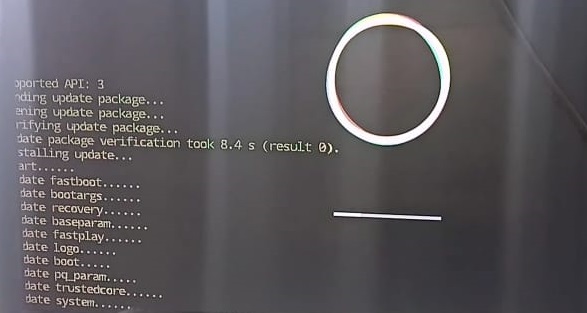
RomUpdate file for MediaStar MS-Diamond Z1: Link
RomUpdate file for MediaStar MS-Diamond Z2: Link
Note: Troubleshooting Additional Issues
If the provided RomUpdate file does not resolve the boot problem, ensure you have the latest software version available. Follow these steps:
- Download Latest Software: Obtain the most recent software for your Mediastar MS-Diamond Z1 or Z2 from the provided link.
- Rename Software File: Rename the downloaded software file with “RomUpdate” followed by the file extension. For example, if the original file is “Software_V1.0.bin,” rename it to “RomUpdate.bin.”
- Copy to USB: Copy the newly renamed RomUpdate file to your USB flash drive without placing it in any folder.
- Reattempt Recovery: Insert the USB flash drive into the receiver’s USB port and follow the recovery steps outlined in the previous instructions.
Latest Sw for MediaStar MS-Diamond Z1: Link
Latest Sw for MediaStar MS-Diamond Z2: Link
Make sure to follow these steps carefully to resolve any boot problems with your Mediastar receiver. If you have any questions, feel free to ask!


 Sat Receiver
Sat Receiver